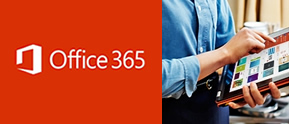 DeKalb County Schools provides the Microsoft Student Advantage Program to students and parents. This program provides free access to Office 365 Pro Plus for students enrolled in school districts that purchase enterprise-level licenses. DeKalb County Schools meets this requirement!
DeKalb County Schools provides the Microsoft Student Advantage Program to students and parents. This program provides free access to Office 365 Pro Plus for students enrolled in school districts that purchase enterprise-level licenses. DeKalb County Schools meets this requirement!
Any student who is currently enrolled in the DeKalb County School District is eligible and may download and install Office 365 Pro applications on up to 5 devices (PC, MAC, and/or mobile device). Any student who is currently enrolled in the DeKalb County School District is eligible to download and install Office 365 Pro applications on up to 5 devices (PC, MAC, and/or mobile device). DeKalb County School District has created accounts for all students currently enrolled.
Download Office 365
Important: Allow 15-30 minutes for installation
Download Review Installation Instructions
- Using the Internet Explorer web browser, go to the following website: https://login.microsoftonline.com
- Enter the student’s email and password that was provided by your child’s teacher.
- Click on “OFFICE” on the left hand column to make sure it is highlighted in blue.
- Check to ensure that you have available installations by looking at the computer name, operating system and installation dates. Remember: Each student only can install the software on 5 devices.
- Click on the drop-down menu and select the appropriate language.
- Click INSTALL.
- Once installation begins, the installation program will scan your computer for any previous versions of Microsoft Office.
- If you have Microsoft Office 2013 installed already, you will have to remove it from your system before continuing the installation.
- If you have to remove Office, you must complete these steps:
- Once prompted, select the Fix It Button at the top of the screen to uninstall the program (Office 2013/Office 365).
- Click Run.
- Once complete you must reboot your computer and log in again and repeat steps 1-5.
- If you do not have to remove Office, your installation of Office 365 ProPlus will begin.
- Once the application is loaded, a progress box will appear as the software downloads the final settings. Please note that the speed of your connection will determine the speed of this part of the installation.
- Once all loading is complete, follow the steps (wizard or online prompts) to personalize your Office 365 ProPlus and begin using your software.
Frequently Asked Questions
for more information on this program, visit the Microsoft Office Blog


