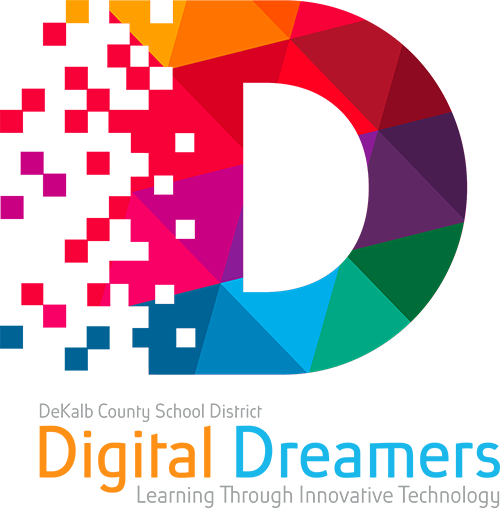Need Help with your devices (Chromebook or Hot Spots)? You can read these instructions first to help you submit a ticket, otherwise proceed.
Use your Student ID and Password to submit a ticket.

Once you have submitted a ticket, take your device to your school’s Media Center. The hours for support are available on your school’s website.
If you are at home virtual learning, please contact the school administration for the local school procedures for dropping the device off at the school.
If you’re unable to use your Chromebook to submit a ticket:
Go to your school’s Media Center to submit a ticket. If you are at home virtual learning, please contact the school administration for the local school procedures for dropping the device off at the school.
OR
Using another device, go to your school’s website and look for the Digital Dreamers’ tab and go to the “Get Assistance” tab to submit a ticket
If you have forgotten your Student ID and/or Password, please see or contact your School Administrator.
If your device needs to be replaced, you may order replacement devices via the
Digital Dreamers Technology Replacement website.

 Once you have submitted a ticket, take your device to your school’s Media Center. The hours for support are available on your school’s website.
Once you have submitted a ticket, take your device to your school’s Media Center. The hours for support are available on your school’s website.